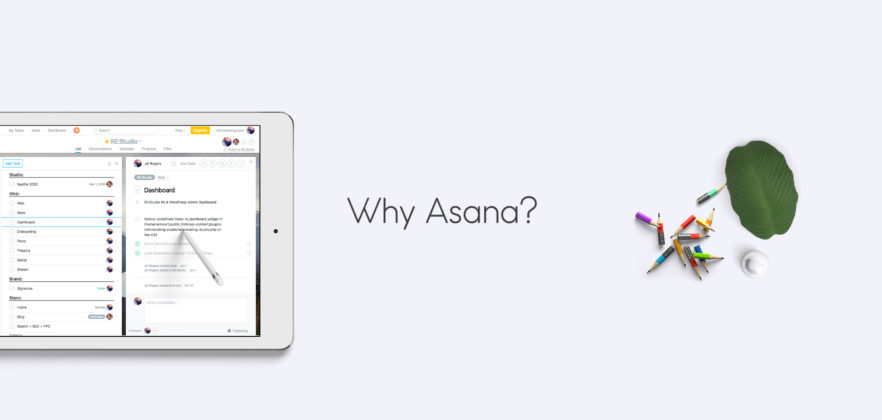
Dec 3
How Asana Changed My Life
I like lists. They are horrifying and gratifying and stop me from analysis paralysis. I was an early adopter of Asana because it allowed me to obsessive compulsively create, organize, delegate, and sort all the tiny lists that exist in my mind.
It sorta changed my life.
Reda and I have learned about each other’s Workflow. We have the flexibility and trust to work fluidly, and dynamically but remain in sync.
Since it’s an everyday struggle to onboard founders to a new platform, we put together this list of 21 ways you can Asana and get shit done like the super boss that you are.
A short message by,
Joi
21 Ways to Asana Like a Pro
We here at RE:STUDIO use the magical managing work application Asana to track our project progress, meet deadlines, communicate with our founders and provide transparency and a spirit of collaboration for every brand we support.
Below you will find helpful tips for maximizing efficiency and minimizing frustration as you move through the app.
1
Verb Heavy Task Names
When you create and assign an Asana, make sure for the sake of clarity it begins with a verb.
Examples:
Author December Blog Posts
Design Landing Page.
Write Vision Statement
Launch Facebook Campaign.
A direct, singular and concise (3-5 word) task name is your aim.
2
How to write a task description.
A task description should clearly and efficiently communicate your needs. Spell it out for us short and sweet. Give full spec and include links to relevant examples and mood boards.
3
Turn off email Notifications
Our workflow, like your Asana notifications, is relentless. Save yourself the inbox overflow by managing your settings and removing e-mail notifications. Go to Inbox and select Email Notifications to make this change. Asana will always keep track of all of your assigned tasks and tasks that you follow within the app itself.
4
Assign tasks and sub-tasks
For best results and optimal organization, assign tasks and sub-tasks
Example Tasks:
Post January Videos.
Turn off email notifications in Asana.
5
Differentiate Task Times
Differentiate personal task marking task times: by organizing day, upcoming and later
Today (Tab+Y), Upcoming (Tab+U) or Later (Tab+L)
6
Projects aren’t required
Organizing work by delegating them to projects is helpful but not essential. It is more important to create tasks, assign them to the corresponding team member and add relevant people as followers to the task
The important thing is to create tasks, assign them to the proper person and notify the relevant people using the followers feature.
7
Tasks can belong to multiple projects
Most team members only care about a limited set of projects. To better coordinate, we sometimes place tasks in multiple projects so that relevant people can quickly view them.
8
Use Tab+Q
To speed up task creation use the "Tab + Q" keyboard shortcut
9
Encourage task creation via other channels
We encourage each other to create Asana tasks when they're identified via another channel (i.e. in person, Slack, etc.). Usually, this is as simple as saying
Can you make a task in Asana and assign it to (me, yourself, another person)?
It's important to push new team members to create tasks so that using Asana becomes habit forming quickly.
10
Copy & paste templates
Asana is as invaluable as it is imperfect. Among these snafus is its template feature. In response we maintain our templates in a Google Doc.
Often we'll post templates to a project description for quick access. For example, our "Onboarding and training" project includes a template of common onboarding tasks. A team member can copy & paste this list of tasks to create subtasks that need to be completed to onboard a new hire, for example.
11
Create recurring tasks
Most businesses have tasks that repeat themselves several times during the fiscal year. Creating recurring tasks is a perfect way to organize this pattern. Examples might include
Prepare quarterly financials
Send holiday gifts
Test fire extinguishers
Recurring tasks are most useful when tasks repeat infrequently.
12
Try the mobile app
Ideal for our founders on the go, the Asana mobile app allows you to check in even when you're out of the office. All RE:STUDIO team members use the mobile platform to ensure we are reliable and reachable
13
Use due dates + later
You can give tasks that need to be done in the distant future a due date and move them to "Later" (Tab+L) to clean up your task list. When the task becomes due it will automatically reappear in your "Today" list and you'll be notified in your inbox.
14
Attach Google Docs
You can attach Google Docs to tasks to make files easier to find. Attachment names are searchable and show up under the "Files" view for each project. For this reason, it's best to attach a doc rather than simply copy+pasting the URL in a task.
15
Configure saved views
Asana has a powerful search feature that you can use to build your own set of custom saved views. It's worth taking some time to set up views to make Asana work for you
16
Save bookmarks to Asana
If you visit a webpage on mobile that triggers an idea for you to create a task and you have the Asana mobile app installed, you can quickly send a URL to Asana using the "Share" feature in iOS.
17
Integrate with GitHub
Connect Asana to GitHub and you'll be able to reference task URLs in commit descriptions to automatically post commits to tasks.
18
Forward task-related emails to workflow@restudio.org
Forward a task-related email to Workflow. Asana will automatically create a task assigned to you that includes the email in the task description. This section is monitored. Once created you can collaborate with others on the task or re-assign it. We often forward invoices into Asana and re-assign to the appropriate person for payment.
19
Use the vacation indicator
Asana let's you notify co-workers when you're on vacation. Set your vacation indicator to "away" and anyone assigning a task to you will see that you're on vacation. To set your vacation indicator go to "My profile settings."
20
Merge duplicate tasks
To keep Asana clean it's helpful to merge similar tasks when they're identified. Fortunately, Asana creates a helpful merge feature that makes this easy.
21
Use @mentions
Most team members quickly grasp that you can @mention people, but Asana also let's you @mention projects and tasks to link them in task descriptions or comments. Type @ and the first few letters of the object you want to reference and Asana will automatically help you create a link.
Thank you for taking the time to get to know Asana better. RE:STUDIO can't wait to get to work.


